| Media | ||
| Scripts | ||
| .gitmodules | ||
| install.bash | ||
| LICENSE | ||
| README.md | ||
7 Days To Die Game Server Linux Scripts
A set of opinionated scripts used to manage 7 days to die.
Table of Contents
[TOC]
Features
-
Xml linting when starting a server:
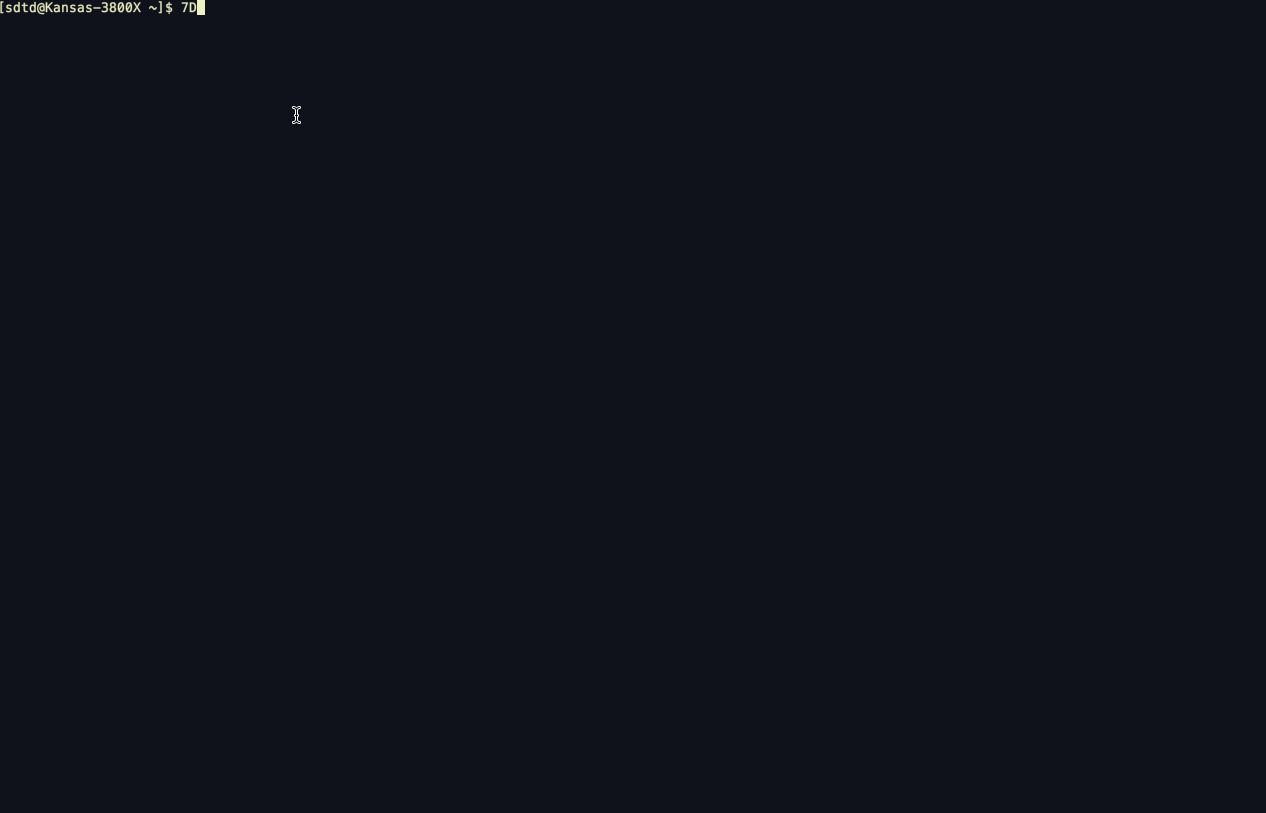 This avoids issues where a server fails to start with no apparent reason in the logs, mostly due to
xml parsing errors not properly reported by 7 Days to Die Servers. Requires
This avoids issues where a server fails to start with no apparent reason in the logs, mostly due to
xml parsing errors not properly reported by 7 Days to Die Servers. Requires xmllintto be installed. -
Automated backups of configurations on start:
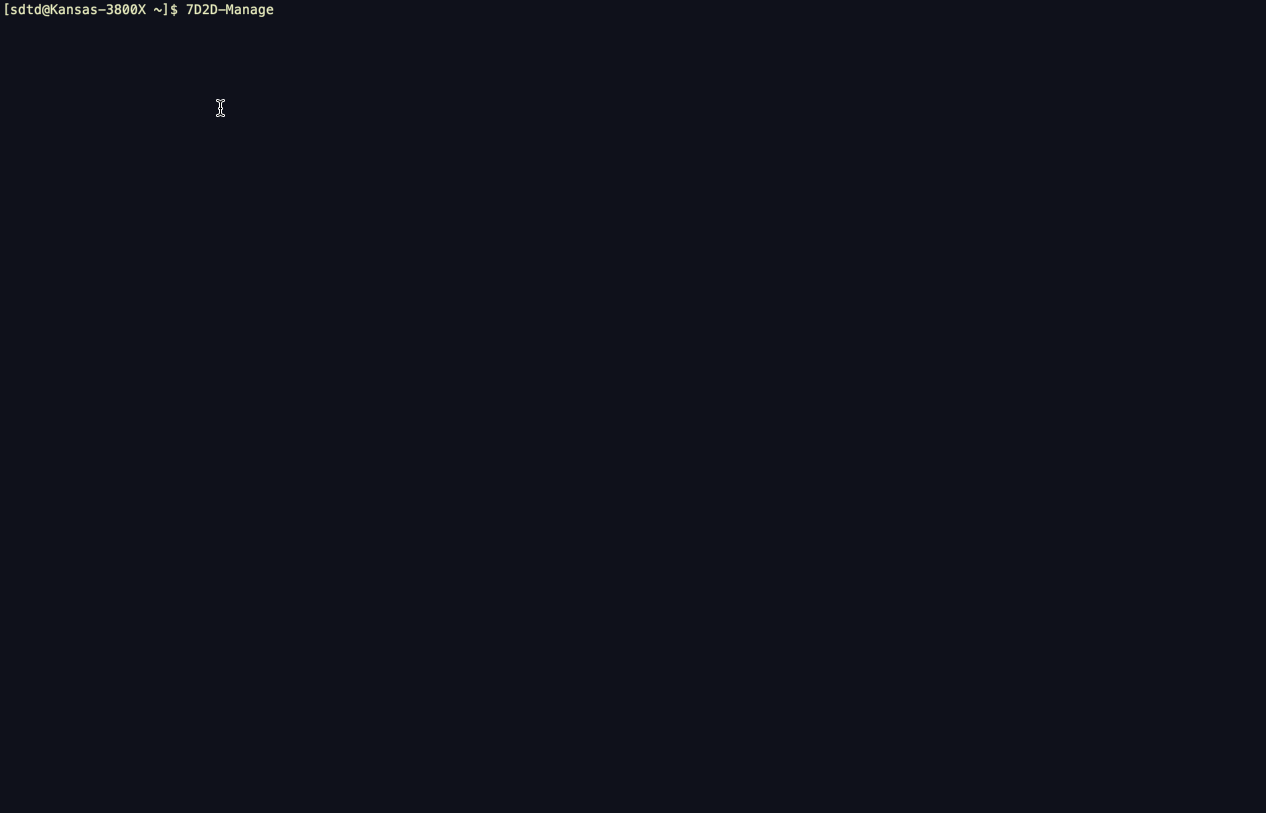 This helps to maintain shorter term backups locally to quickly revert changes made start to start on the server.
This helps to maintain shorter term backups locally to quickly revert changes made start to start on the server. -
Automatic restart handling on server crash:
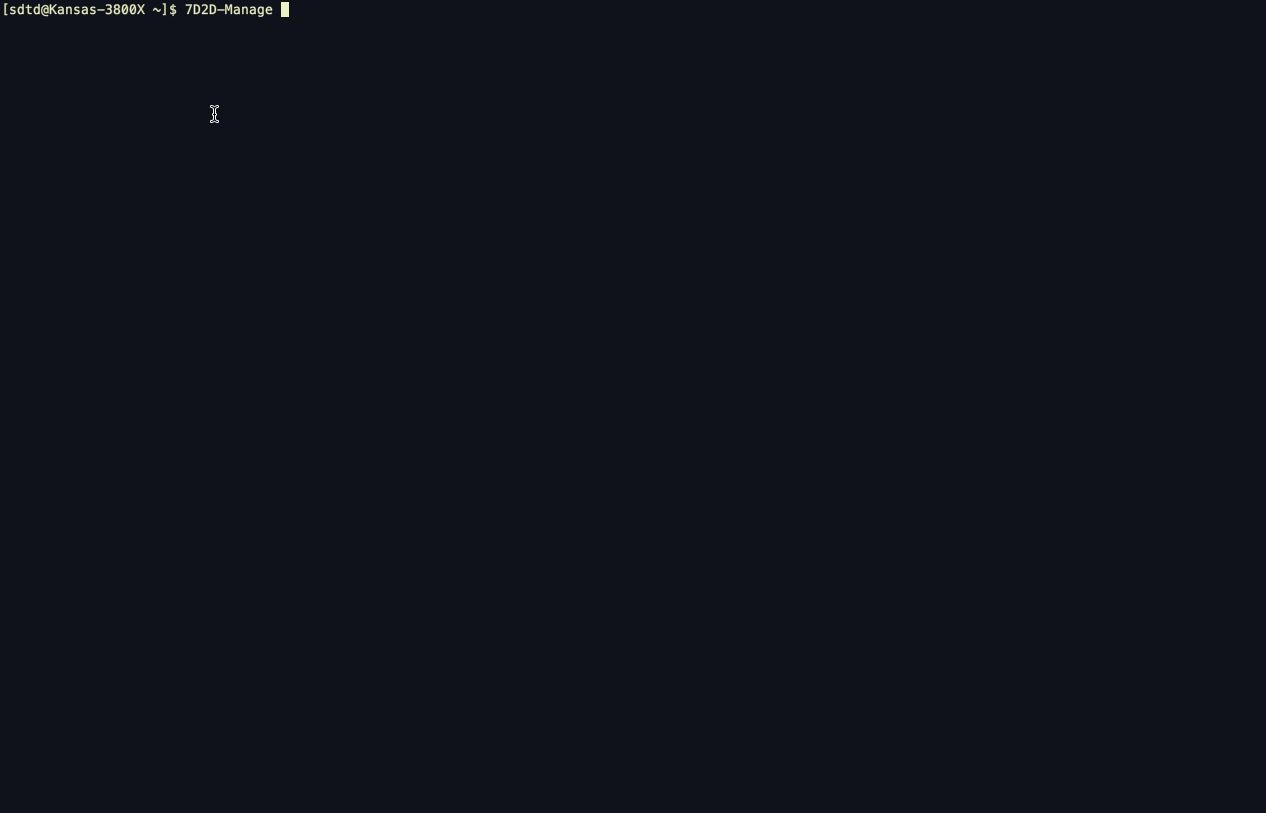 When a server crash is detected the server is automatically restarted after 60 seconds, this is managed internally
by the script so when you shut down the server explicitly it doesn't start again until told to. Goodbye cronjob!
When a server crash is detected the server is automatically restarted after 60 seconds, this is managed internally
by the script so when you shut down the server explicitly it doesn't start again until told to. Goodbye cronjob! -
Sane handling of default paths:
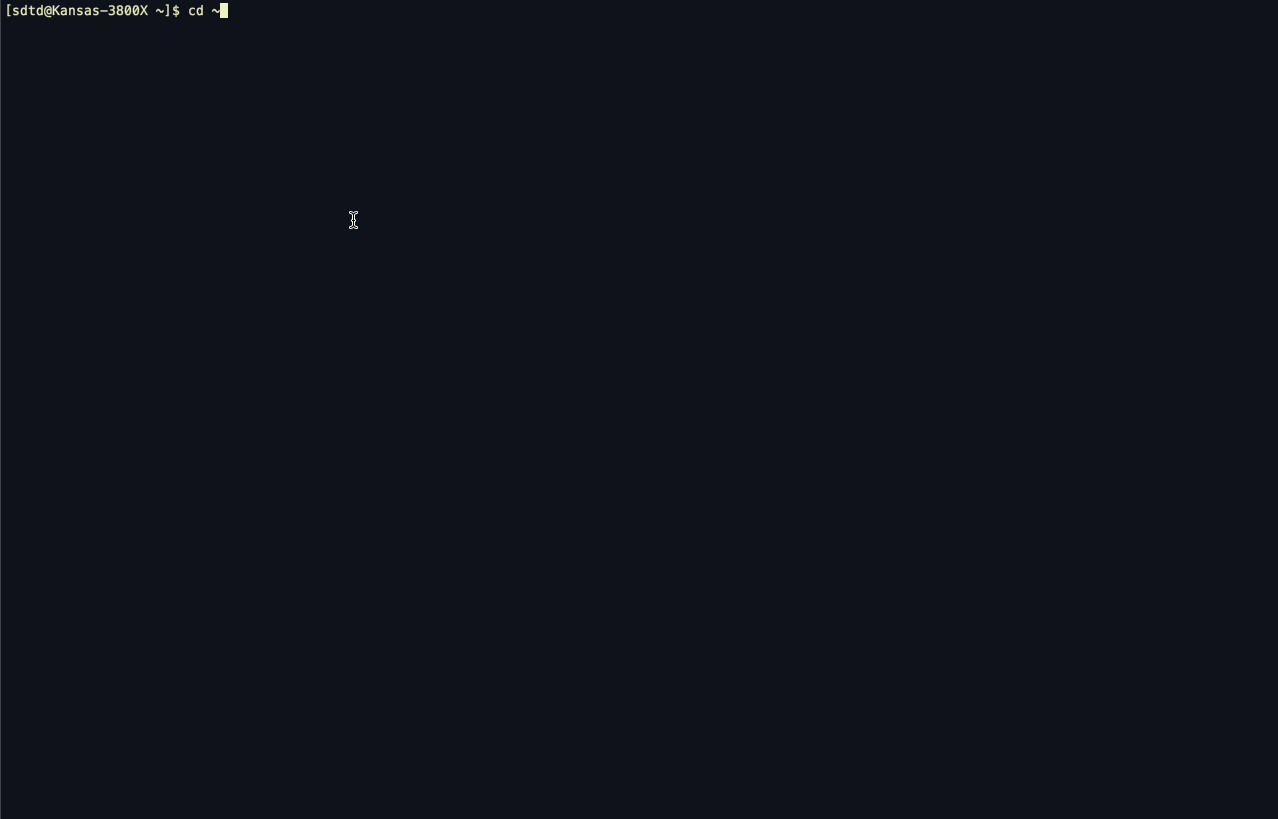 Instead of the default 7 Days to Die linux behavior of using
Instead of the default 7 Days to Die linux behavior of using ~/.local/share/7DaysToDie/for all saves and serveradmin.xml configurations, this script overrides the path to be local to the given server. This makes management and configuration vastly easier. -
And more...
Automatic Installation
Must be run as root or a user with access to sudo. This script creates or modifies an existing user of the
name sdtd to install the scripts to their path. If this is not acceptable, then see the Requirements
section. You'll need to install the programs listed there, then git clone this repository and deploy the
top level scripts in the Scripts directory.
bash -c "$(curl https://gitlab.orion-technologies.io/game-servers/7-days-to-die/-/raw/Development/install.bash)"
See defaults next to find out which ports to open.
Requirements
-
Required
- tmux
- Used to run servers in detached sessions
- steamcmd
- Used to install 7 days to die game servers
- Important, this MUST be in your PATH variable.
This script calls the general
installer script which configures steamcmd to be in
/usr/local/bin. If this is not in your path, the deployed scripts will NOT work.
- tmux
-
Optional
- pv
- Used to show progress for backup operations
- pv
Defaults
By default all servers start at an offset of 50000 + server id. For instance, if you were to start Server-1,
the server id would be 1. As such the port Server-1 would run on is 50001, Server-2 would be 50002, and so on.
By default, the base directory for all servers to be installed to is ~/7-Days-To-Die.
Usage
Switch to the sdtd user and source .bash_profile in order to use these scripts assuming automatic installation has
been used.
Basic usage:
- Installing a server
this would install7D2D-Manage install -s 1Server-1if it didn't exist - Starting a server
this would start7D2D-Manage start -s 1Server-1. - Stopping a server
this would stop7D2D-Manage kill -s 1Server-1 - Updating a server
this would update7D2D-Manage update -s 1Server-1 - Getting a backup archive of a server
this would backup7D2D-Manage backup -s 1Server-1 - List installed and running servers
this would list running servers7D2D-Manage list -r
this would list installed servers, note that this only checks if the server directory exists, not if any server files exist within the directory itself7D2D-Manage list -i
To learn more usage, pass -h to any option, e.g. to get base options:
7D2D-Manage -h
and to get, for instance, start options:
7D2D-Manage start -h
See the wiki for details.